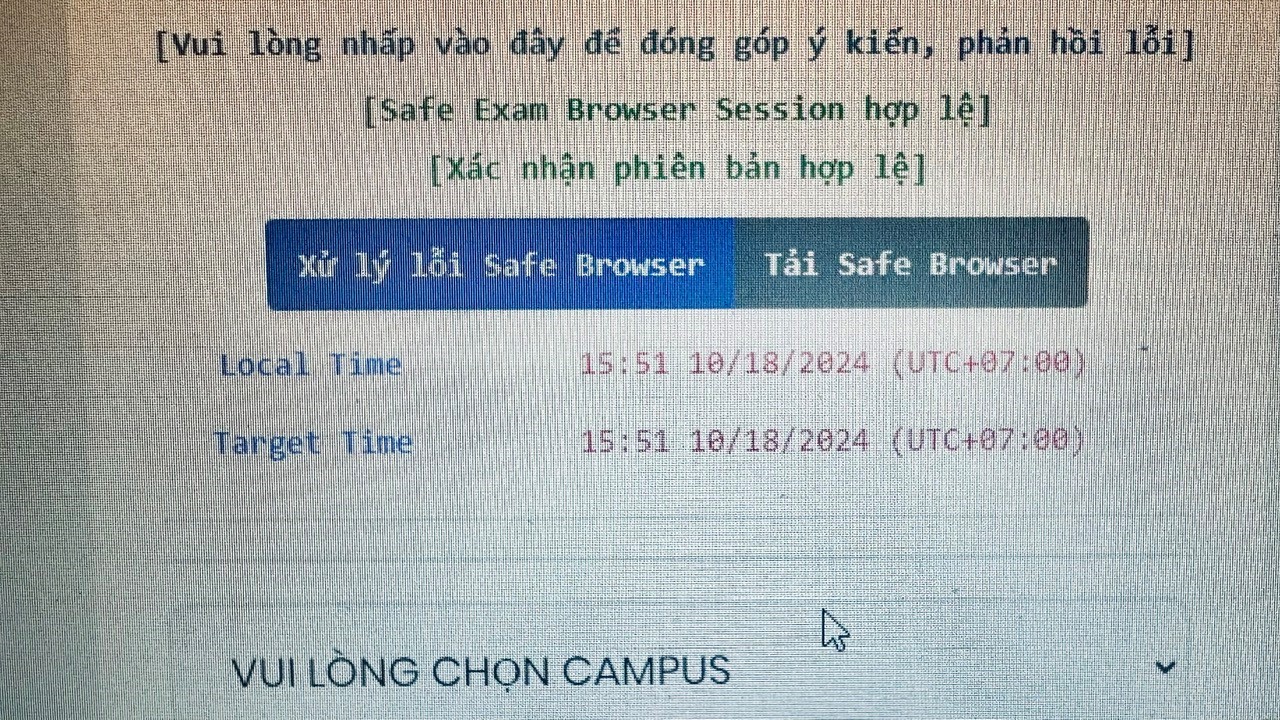Hướng dẫn cài đặt SEB cho Edunext trên Windows

Hướng dẫn cài đặt phần mềm SEB (Safe Exam Browser) để làm bài Quiz và Kiểm Tra trên Edunext:
Cách 1: Cài đặt tự động
B1: Truy cập https://exam.fpt.edu.vn/ và chọn “Tải Safe Browser”. | Step 1: Access https://exam.fpt.edu.vn/ và click on “Tải Safe Browser”.
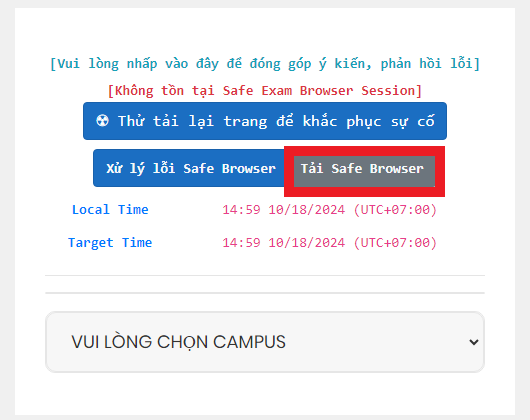
B2: Chọn mục “HỆ ĐIỀU HÀNH WINDOWS”. | Step2: Click on “HỆ ĐIỀU HÀNH WINDOWS”.
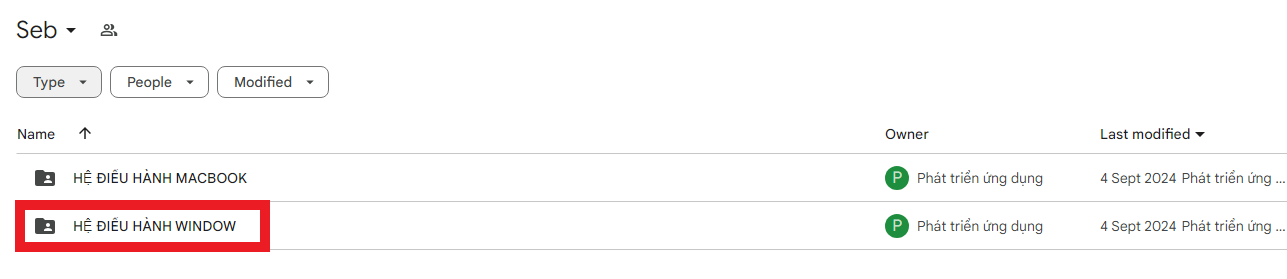
B3: Tải và chạy file “SEB_3.10.0.794_AutoSettings.msi”. | Step 3: Download and run file “SEB_3.10.0.794_AutoSettings.msi”.

File sẽ tự động cài đặt SEB vào máy. | SEB will be automatically installed to device.
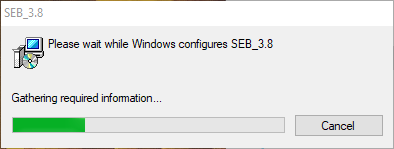
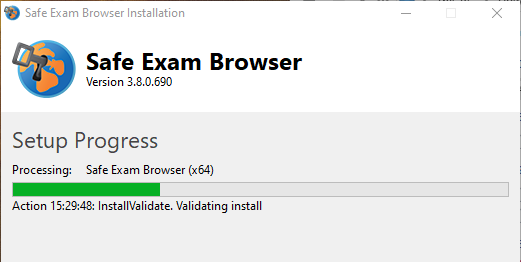
Kết quả | Result